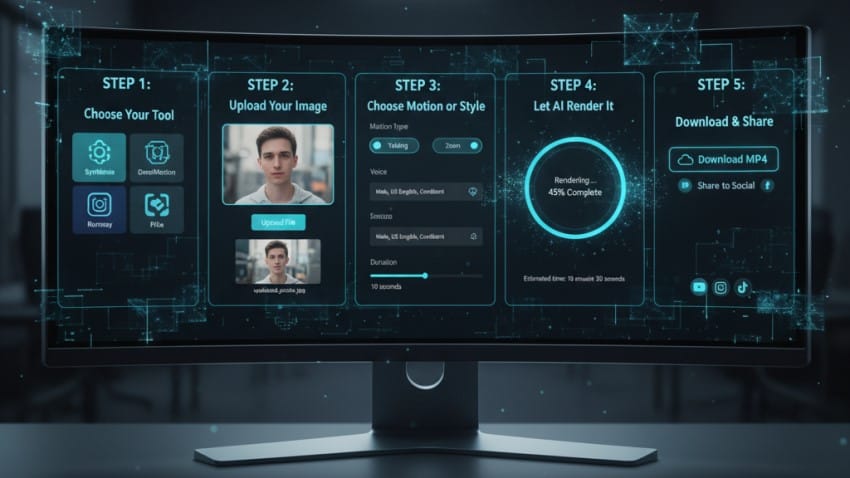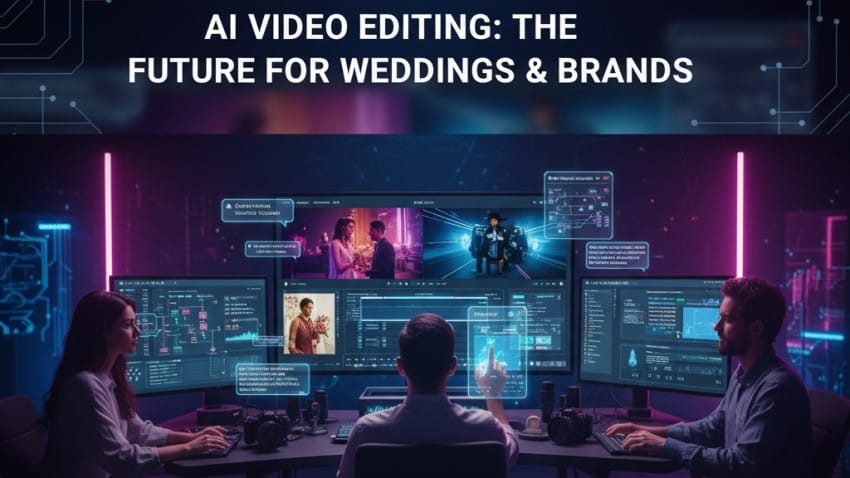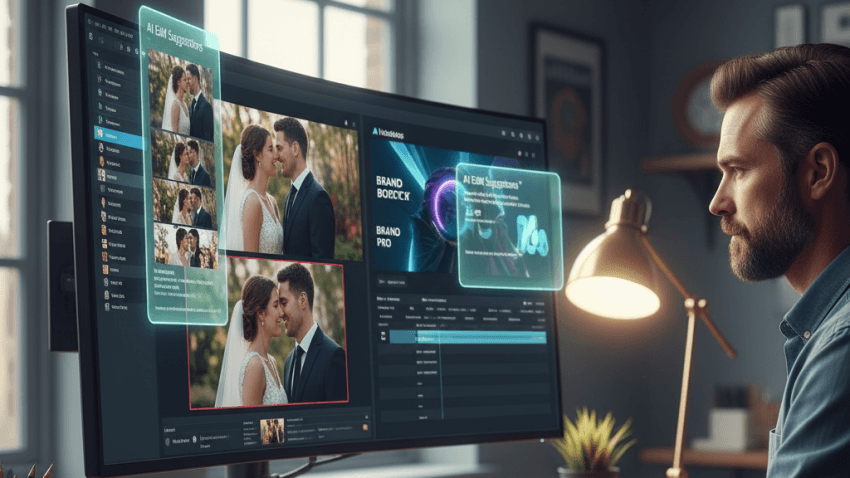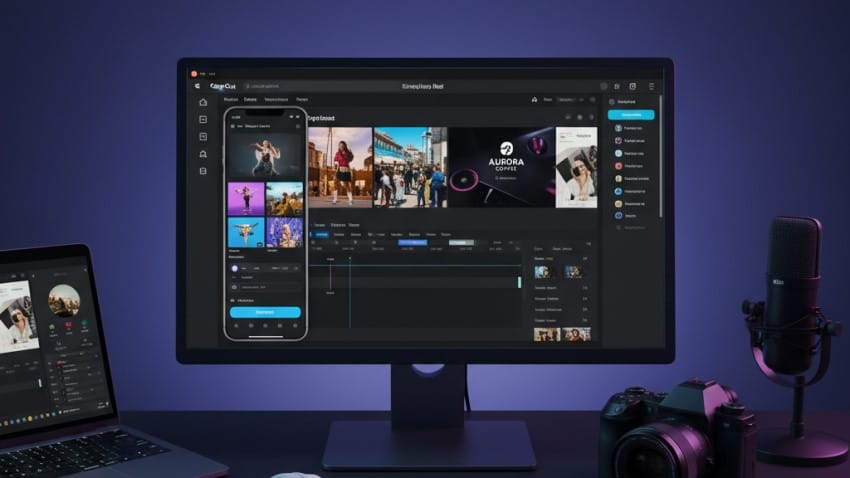Here’s the general flow for most tools:
Step 1: Choose Your Tool
Pick one from the list below depending on your goal (realism, speed, style).
Step 2: Upload Your Image
Use a clear, high-resolution photo (face or subject in center works best).
Step 3: Choose Motion or Style
Most AI tools will ask you to choose:
Type of motion (talking, walking, zoom, pan, etc.)
Voice (if using lip-sync tools)
Duration (typically 5–15 seconds)
Step 4: Let AI Render It
This usually takes 30 seconds to a few minutes, depending on the tool & your effects.
Step 5: Download & Share
Export in MP4 or GIF format and you’re done!
Top 5 AI Tools to Convert Images to Videos (Ranked)
1. Google Veo (via Gemini Advanced)
Best for hyper-realistic motion & lip sync
Platform: Web (Gemini Advanced)
Max Length: ~8 seconds
Best for: Portraits, talking head videos, real-life animation
Why it’s #1
Stunning realism (head turns, eye movement, even blinking looks natural)
AI voice sync is scary good
Background movement looks cinematic
Feels like an actual video shoot
How to Use
- Open Gemini Advanced
- Upload your image
- Type a prompt like: “Make this person talk about space in a calm tone”
- Gemini will animate the face, generate voice, and send you an 8-sec clip.
Note: Limited to Pro accounts; 720p only right now
2. VidAU AI
Best for product videos, influencers & marketing
Platform: Web
Free Tier: Yes (limited exports)
Best for: Social media videos, ad creatives
Why it’s awesome
Turns photo + text into animated promo videos
Supports voiceovers, transitions, product panning
Perfect for Instagram, Reels, Facebook Ads
How to Use
- Go to VidAU.ai
- Upload your product or model image
- Choose a video style (promo, aesthetic, corporate, etc.)
- Customize motion and script → Export
- Great balance of speed, quality & creative freedom
3. Simplified AI Image to Video
Best for quick creative content (drag & drop style)
Platform: Web + Mobile
Strength: Templates + storytelling focus
Best for: Creators, influencers, brands
What makes it cool
Simple UI for non-techies
Add captions, voiceover, B-roll
Good for turning stills into short-form content
How to Use
- Visit simplified.com
- Choose “AI to Video” → Upload Image
- Pick video style: slideshow, cinematic, reel
- Add optional script/voice → Export
- Free plan available with limited export
4. AI Video Generator (Virals App)
Best for social reels with fast turnaround
Platform: iOS
Known for: Fast processing
Best for: Insta stories, TikTok
Why people use it
Instant photo animation in 1 tap
Add effects like zoom, transitions
Voice syncing & music options
How to Use
- Download “AI Video Generator” on iPhone
- Upload image → Choose effect (talking head, 3D zoom, etc.)
- Add text, music, and export to your phon
- Free version has watermark unless upgraded
5. Runway / Pika / Other GenAI Tools
Best for experimental / artistic video styles
Platform: Web
Great for: AI storytellers, artists, creative reels
Why you might like it
Turn image into stylized videos (cyberpunk, anime, surreal, etc.)
Good for music videos, intros, mood reels
Combine image + prompt for abstract motion
How to Use
Try Runway or Pika.art
Choose image-to-video feature
Upload a photo, then type your scene description
e.g. “Zoom into city skyline at sunset in anime style”
Render and download
Takes longer, but output is pure visual art
Final Verdict:
Which One Should You Use? Wrapping It Up
AI is changing the game. With just one picture, you can now create a realistic, moving, talking, cinematic
video in minutes.
The trick? Pick the right tool for your goal.
- Want realism & face motion? → Google Veo / Gemini
- Need pro product promos? → VidAU AI
- Just want fast content? → Virals app or Simplified
- Want artsy videos? → Runway or Pika
Powered by EditMyReels.com
At EditMyReels.com, we’re not just editing — we’re transforming.
We take your photos, portraits, or brand visuals and turn them into scroll-stopping AI videos that feel alive.
Whether it’s for your next Reel, TikTok, ad campaign, or something personal — our creative team + AI tech
brings motion to your memories.
Visit us at EditMyReels.com — and let’s create visuals that move people. Literally.